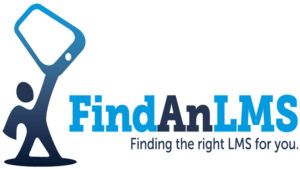This is a first for me. Writing a product review on a product that I use, well, I am about to use.
Allow me to explain.
Several months back, I saw the Instilled LXP in a beta form and immediately was entranced by the video aspect – capabilities, functionalities among other items. I was planning on adding to my Findanlms.com (the web site part of it), a new section called vendor videos, and thus seeing the video aspect on the Instilled, I saw a perfect fit.
Fast Forward
The Vendor videos section on my site, Findanlms.com will launch in the next few weeks (an announcement will be made), where anyone can view videos by any learning system vendor in a playlist format, connect and do quite a bit, but that is for another post (right around launch time).
I will be upfront, this is an independent review – as all my reviews are. The Instilled LXP is new, and with any system that is new, there are some nice “Wow’s” and some items that are still in need, along with items that need to be tweaked.
The system is a Digital Learning Platform.
Let’s Break it down – you know – HAMMER TIME!
Product – Instilled LXP
Great
- LRS on the back-end, Watershed – let the metrics flow (more on this in a few)
- Playlist format – you can also call it channel, I like Playlist – just sounds more fluid
- You can go Grid or list – to me, grid is the only way
- Slice – and Dice – When someone is viewing a video and it has chapters, the system can see what chapters the person went into, how long they were in there, and much more
- Bookmark functionality – show up today, leave after 25 seconds, come back in 8 years and it takes you to the exact spot – and …
- Auto transcription – plus if you need to edit the transcript you can. What I loved was that if the person is speaking in say “English” and you want the transcript to be in Spanish, a quick click and zoom – the CC, the transcript is in Spanish. The audio stays in English, which of course, you would expect. This isn’t a dubbing platform.
- Tie a PPT or a PDF to the video as it runs – matching section or clip by clip
- Very good video editing tool
- UI is crisp, UX is solid
- Ability to subscribe to your favorite videos and/or playlists – can even share them – oh, and did I note that can be tracked too?
- Ability to have a canopy image as a banner, or the system can pull it from the video itself
- View speed
- Can upload your own content – many LXPs do not offer this, I know shocking. Anyway, accepts SCORM too.
Average
- Filters are on the main page, it’s nice, but not earth-shattering
- How many times it was viewed, some general metrics – that end users can see, number of resources (i.e. in this case the videos), and total running time of all the resources
- Play all – play the resources in the order they are on the page
- Containers
- Solid Admin UX
- Featured, trending resources
Below Average
- Some of the terminologies are confusing and difficult to figure out, for example, containers – which is where the resources are stored – I’d dump the term on the learner side, resources is a term I’d also change on the learner side
- Not all of the Watershed metrics are available – I have been told that more metrics will be coming – i.e. incorporating more of the Watershed metric data in future versions, but it would have been nice to have some of the common ones you see in many LXPs out of the gate – who have an LRS
- Data visualization is there but needs more – again, this is directly tied to the LRS, more options, better visualization, with the increase in data nowadays, what is there, works, but if there was just a touch more of Watershed
- Ability to only have video as content. Yes, you can have the match of a PDF, PPT, etc. to the video, but in the playlist, it is video content only. They plan to add other content in future releases
- No content partners upon launch. I get that it takes time, but there should have been a few partners from the get-go. The video piece is what makes this LXP stand apart from many others in the space, so I’d have partnerships with vendors who offer video content – as courses, regardless of length, then say, some of the “courses you see”
Roll The Tape
For my review, I added a series of videos from the CrossKnowledge LMS (which is on the FindAnLMS learning system search engine platform and will be on the vendor video playlist).
I didn’t add my avatar look, nor write a fancy description under the name of the title, but you can do both.
After the end-user logins, the default page is the “Featured” page – here is where you will see the featured resources, which are “Trending”. You have a couple of options, i.e. trending for the week, all-time and the month.
Right below the “Trending” is “My Subscriptions”. As mentioned, I’m not a fan of the term “resources” – content makes more sense, as in content or if it is just videos, Trending videos. And if you have various types of content, perhaps an option to show “Trending PDFs”, “Trending Videos”, “Trending Playlists” and so forth.

One area that is not available thou is your “Favorites”. You can see your favorites on the “All Content” area (next to “Featured”), as it is part of the specific category, which then shows the playlists.

I loved that you could have a canopy image as the banner if you choose, or an image or as in this example, capture from a video clip.
A challenge though that I did have was the “Filter bar”, it is text-based, and when I typed in an “L”, initially the other clips that had “l” somewhere in it showed up, but quickly only the social learning clip stayed. I surmise this a bug in the system, that will be fixed.
The Sort by option is quite nice. You have a variety of options.

One sort I did not see was “date modified” or an “update” of the video or any piece of content. That said, though it was a good sort selection. Again, as noted earlier, the system right now only offers video as the content (but you can have a PPT or PDF, etc. as part of it), thus the content type is limited.
That will change obviously as the system expands to offer more types of content.
The Playlist Views
There are two options that the end-user can see. The default is the “Card view” which is essentially the grid view, most people usually see when they are using Netflix for example. In this view, you can “subscribe” to the playlist or add as a “favorite”
This is the best view of the system.
The other option is the “list view”, which is a hierarchy view. It was by far my least favorite.

If you click the “….” it expands the title section to show you a brief text about the content.
And you have two ways to watch or view the content, either by selecting the piece of content or by clicking on the small clip screen.
What you cannot do or see is “subscribe” or “favorites”, neither option is available in this view. Plus, the size of the clips is tiny.
The Playlists themselves
Instilled refers to the “playlists” as “containers” and “resources” that exist in each “container”.

I personally found this difficult to understand. If people see “playlist” then they know what that is, and then within a playlist, you can have multiple pieces of content. “Resources” in the learning system space is often associated with additional materials, not the content itself, especially if you are having “courses”.
Another odd item is that the default is “0” containers, even if I am seeing one on the screen.
I say this because you can “subscribe to this container”, which thus implies there is “one container”. I understand why it says “0”, but it creates confusion, especially if a container is what I am seeing. Thus, again, the use of some other vernacular would be best served here.
The end-user sees
- Total running time of all the ‘resources” – i.e. pieces of content contained within that “container”
- How many “resources” exist in that container
- Number of “views” of that container
“Container”
Content View
There is a lot to like here, especially for folks viewing video.
WATCHINGCONTENT VIDEO
Items include
- Jump to any point in the video. You can bookmark and come back whenever it will leave a “point”
- Change the speed of the video, ideal for people who run into bandwidth issues.
- Closed caption, which you can “by selecting the language on the back-end” change the text to whatever language you select, even if the video is in another language.
But
I’m not sure the general user would know what “kps” means – it is kilobytes. So, perhaps I’d change it to say either “Best”, “Average” etc. – or switch to Mps – megabytes. There isn’t a clear answer here, but unless I am using a modem or did back in the day, then I’m going to under the kps angle.
If I as the end-user – could select the language for the CC that would rock. This way, if I prefer Arabic, I could see the text in a similar fashion as subtitles. I know this wouldn’t be easy to develop, but perhaps something to consider down the road.
Administration
When you login as an administrator, the initial view – i.e. default view is the “Card”.
Here you will see all the containers.
ADMINDEFAULT VIDEO
To view the administration options you click the left side area, and then see your menu options.
While the system leverages the Watershed LRS, what you do not see on the menu is the header “metrics” or “reporting” and options contained under that. This is because Instilled shows the metrics themselves when you are looking at the content itself – more on a second with that.
The “Metrics” icon that you see with the content isn’t metrics at all, at least not on this screen (it is on another screen though).
Instead
- Last time the content was viewed, including the time stamp
- Completion status
- Success status
How to view the Metrics
Right now it is a bit wonky.
METRICS VIDEO
Metrics
- Who viewed the piece of content. The system can even drill further down if you have chapters to see what chapter was viewed as well.
- TRT – Total running time of that piece of content
- Viewed – Total amount of time that end-user viewed that specific piece of content. If you had chapters, the system will show you additional granular data
- Hits – How many times that piece of content was viewed
- User – Who viewed that piece of content. If you have it where people do not have to register or login, then it will show by “anonymous”. For most folks using Instilled, “anonymous” isn’t something you will tend to have, because it is only for your end-users. In this example, with Findanlms’s vendor videos, you have the option to register and do more with it or view as anonymous.
- Date – Last time the piece of content was viewed
The metrics are solid for the initial rollout, but I’d like to see more metrics, especially since Watershed is on the back-end. Instilled has said they have this on their roadmap to do so.
You can download the metrics too.
Other Menu Options
Before I dive into the “video editor which rocks in the system, I’m going to show how easy it is to ‘create a group, then super simple to create a “user”, add them to a “group” and assign them a “role or a series of roles”.
CREATE_CONTENT VIDEO
This really is quite simple to do in a very good way. I wish all systems followed such an approach since it is very fluid, plus modern and agile too.
The best way to explain how to add a “container”, then add “content” is to show it via this quick video.
CONTAINERCHOICES VIDEO
Whatever route you choose i.e. copy from the library, record via webcam or screen recording or upload video, the next screen you will see is the “Playlist Details”.

It is important to note, that whichever of the above routes you choose, the piece of content technically isn’t uploaded into the system. To do that, you select “Start Upload”.
If you have completed the “Edit” screen, and then start to upload the piece of content, once it is in processing, you can leave this screen and work or view other administration components.
Details.. Details
There are numerous selections you can choose from within the “Playlist Details”
- Edit – the main default screen
- Captions
- Download
- Move
- Custom Attribute Values – which I strongly recommend you do not use unless you know how how to do the items that are available within this menu item
Container – Manage and More
We are getting close to seeing the video editor in action, but before that, let’s check out some of the functions you can do, once the content is uploaded and you return to the “All Content” screen in the administration view. (There is no sound – i.e. no narration)
CONTENT_EDITOR VIDEO
The two areas I think you will use a lot will be “manage” and “add resources” – of course, besides “metrics”.
Manage Options
- Edit – You will use this
- Permissions – Seeing permissions for the container – This is very easy to use, and powerful – and really a home run.
- Move Container
- Custom Attributes Values
After you add a resource, you have a variety of choices

Content Editor is by far something I think you will fall in love with as I did because it is rich in functionality and an all-star feature set.
Okay, I take that back, here is everything you can do. Check out how you can create a chapter within the content, and then see in real-time how to jump to that chapter, regardless of where you in the content.
You can have a PowerPoint next to the content – in the opening screen of this recording you can see where it says “upload”, and have it sync to the content itself – a winner in my book.
Back to the Menu

Two additional menu options for administrators are platform settings and account settings.
Bottom Line
I could go on and on, with what you can do with the Instilled LXP system. Sure, it has areas where it can be improved upon and will need tweaks and enhancements, but for the first release, it already sets itself apart from so many of the LXPs out there.
If video and SCORM content is something you want to use and do, this is the LXP for you. If you wish to add additional types of content, wait for the next release.
I’m sure it will deliver.
Final Rating 7.5/10